This post is about working with multiple Github repos from different Github accounts on the same local machine.
The easiest way to authenticate yourself when you pull from or push changes to Github is using SSH. To do so, you need to generate an SSH keypair on your local machine and add the public part of the keypair to your Github account as a new SSH key.
Once this is done, you will be able to pull and push to your repo(s) using SSH automagically and without being continually prompted to authenticate.
SSH keys for a Single Github Account
In order to do generate keys for access to a single Github account from your local machine, you can use many of the defaults when creating the keypair.
In the examples in this section, assume that me@mydomain.com is the email address that you used to create your Github account.
- Create an SSH keypair using
ssh-keygenwith the same label as your email login for Github- EITHER
ssh-keygen -t rsa -b 4096 -C "me@mydomain.com" - OR
ssh-keygen -t ed25519 -C "me@mydomain.com" - Save using the default filename unless you want to use a different name
- Decide whether you want to enter a passphrase every time you make use of the key - I don’t
- EITHER
- Locate the keypair in
~/.ssh(usuallyid_rsa.puborid_ed25519.pubdepending on the algorithm used in yourssh-keygencommand)id_rsa <-- your private keyid_rsa.pub <-- your public key
- Display the contents of the public key
cat ~/.ssh/id_rsa.pub
- Add it as a new SSH key in Github for your account denoted by
me@mydomain.com- Paste it into the Key field - the Title can be anything you like
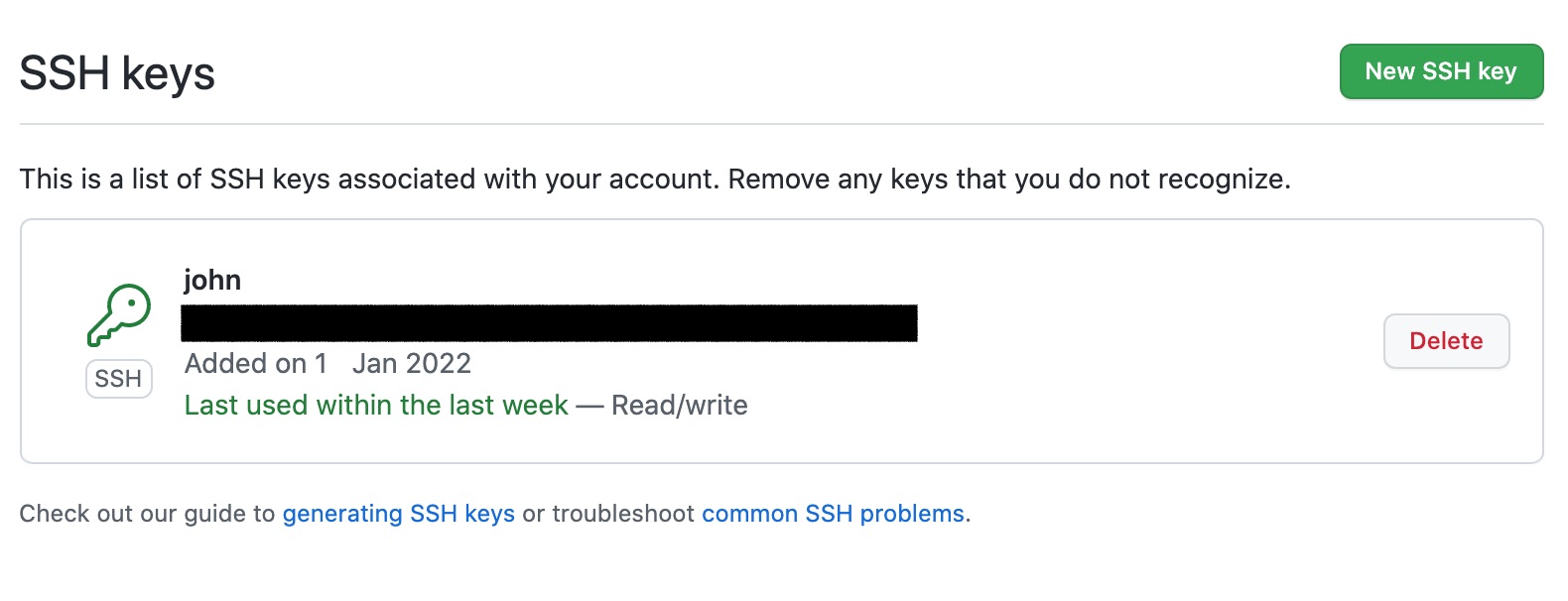
- Now add a new Host entry for Github in
~/.ssh/config
This is an example for use with Github
Host github.com
HostName github.com
User git
IdentityFile ~/.ssh/id_rsa
Notice that the IdentityFile refers to the private key of the keypair
Authenticating to your Github repo
When you want to clone a repo or add an upstream repo to your local project, you should use either of the following commands:
To clone a repo use this command
git clone git@github.com:YOUR_GITHUB_USER/YOUR_REPO.git
To add a new upstream repo to an existing (local) project use this command
git remote add origin git@github.com:YOUR_GITHUB_USER/YOUR_REPO.git
Provided you have set the ssh keys up correctly, added them to you ~/.ssh/config and the public key to your Github SSH keys, then either command should work without prompting for a username and password.
In your git@github.com:YOUR_GITHUB_USER/YOUR_REPO.git URL, the text github.com matches the Hostname entry in your ~/.ssh/config and ensures that the correct private key is used for authenticating against the Github account.
SSH keys for multiple Github Accounts
When you have more than one Github account that you want to access from your local machine, you will need to create an SSH keypair for each additional Github account.
In the examples in this section, assume that me-two@mydomain.com is the email address that you used to create your other Github account.
Assuming that you created your first key using the instructions above or similar from elsewhere, let’s look at what you need to do in order to generate the SSH keys and config for the second Github account.
-
Create an SSH keypair using
ssh-keygenwith the same label as your second email login for Github- EITHER
ssh-keygen -t rsa -b 4096 -C "me-two@mydomain.com" - OR
ssh-keygen -t ed25519 -C "me-two@mydomain.com" - IMPORTANT Save the key using a different name than the default otherwise you will replace your first key! I’ll use
id_rsa_account2as the filename for this example
- EITHER
-
You should now see the following files in your
~/.ssh/directory
ls ~/.ssh
config
id_rsa
id_rsa.pub
id_rsa_account2
id_rsa_account2.pub
- Copy the contents of
id_rsa_account2.puband add it as a new SSH Key to the second Github account (in Github account settings) - Now edit
~/.ssh/configto add the second Github account host entry
You should now have this in your ~/.ssh/config file
Host github.com
HostName github.com
User git
IdentityFile ~/.ssh/id_rsa
Host github-account2
HostName github.com
User git
IdentityFile ~/.ssh/id_rsa_account2
Authenticating to a Second Account
When you want to clone a repo or add an upstream repo to your local project (from the second Github account) then you should use either of the following commands:
To clone a repo use this command
git clone git@github-account2:YOUR_GITHUB_USER/YOUR_REPO.git
To add a new upstream repo to an existing (local) project use this command
git remote add origin git@ithub-account2:YOUR_GITHUB_USER/YOUR_REPO.git
IMPORTANT Notice how the github-account2 in the git URL refers to the second Host entry in your ~/.ssh/config file which will be used to retrieve the key to login to the second account.
You can repeat these steps to create keys for multiple other Github accounts if you need to. Just be aware that when you copy the Code remote URL from Github - it won’t reflect the correct Host from your ~/.ssh/config file, and so you should adjust it accordingly
Wrap Up
Hopefully this explains how you get your SSH keys set up correctly to work with more than one Github account from your local machine.